Yes! Please see the following instructions, including a short how-to video, from Libby's online help pages.
Setting up Libby on another device
If you already use Libby on one device, you can use a recovery passkey or setup code to copy your library cards, loans, holds, and tags to another device and keep your devices in sync.
The recommended way to copy your data to a new device is using a recovery passkey. Learn how to create a recovery passkey on your original device. If your device doesn't support passkeys, you can still copy your Libby data to another device using a setup code.
Use the steps below to copy your data to another device:
- On the "Welcome" screen, tap Yes when asked if you have a library card.
- Select Recover Your Data.
- If you created a passkey, select Recover With Passkey. Then, follow the prompts to verify your passkey and recover your data.
- If you couldn't create a passkey, select Display Setup Code. On your original device, navigate to Menu > Copy To Another Device (under "Your Information") and enter the code.
- Select one of your saved libraries to start browsing.
You can see this process in the following short video:
For more how to instructions and troubleshooting tips, browse and bookmark Libby Help!



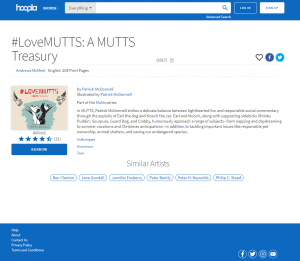
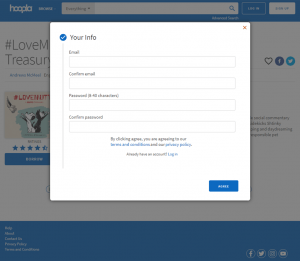
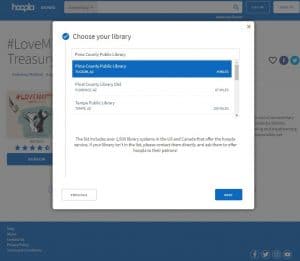
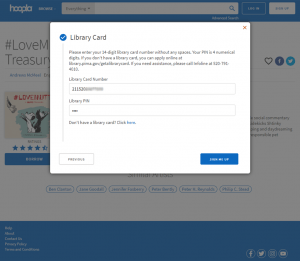
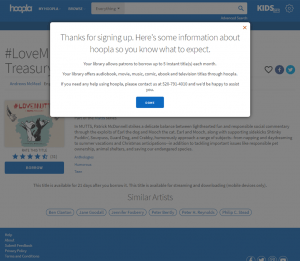



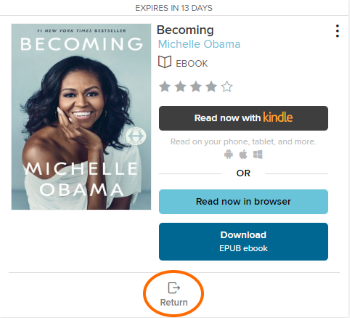
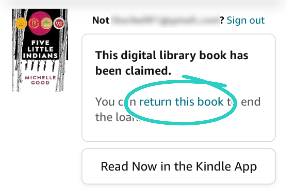

 Click the image to see larger
Click the image to see larger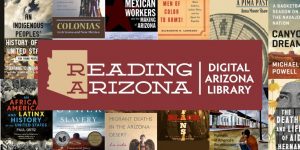 Reading Arizona
Reading Arizona







