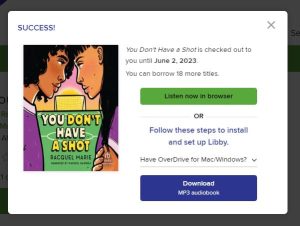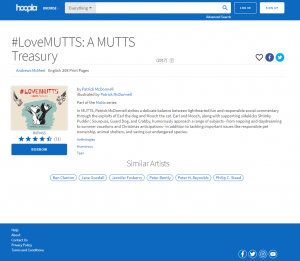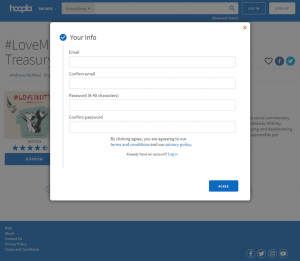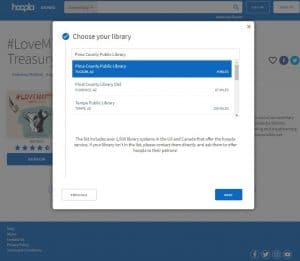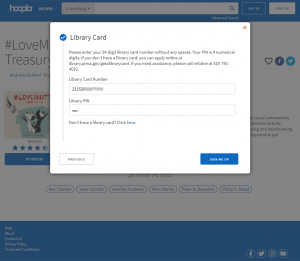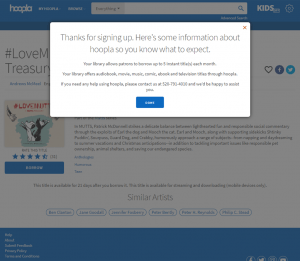Digital Media Help
I need help with...
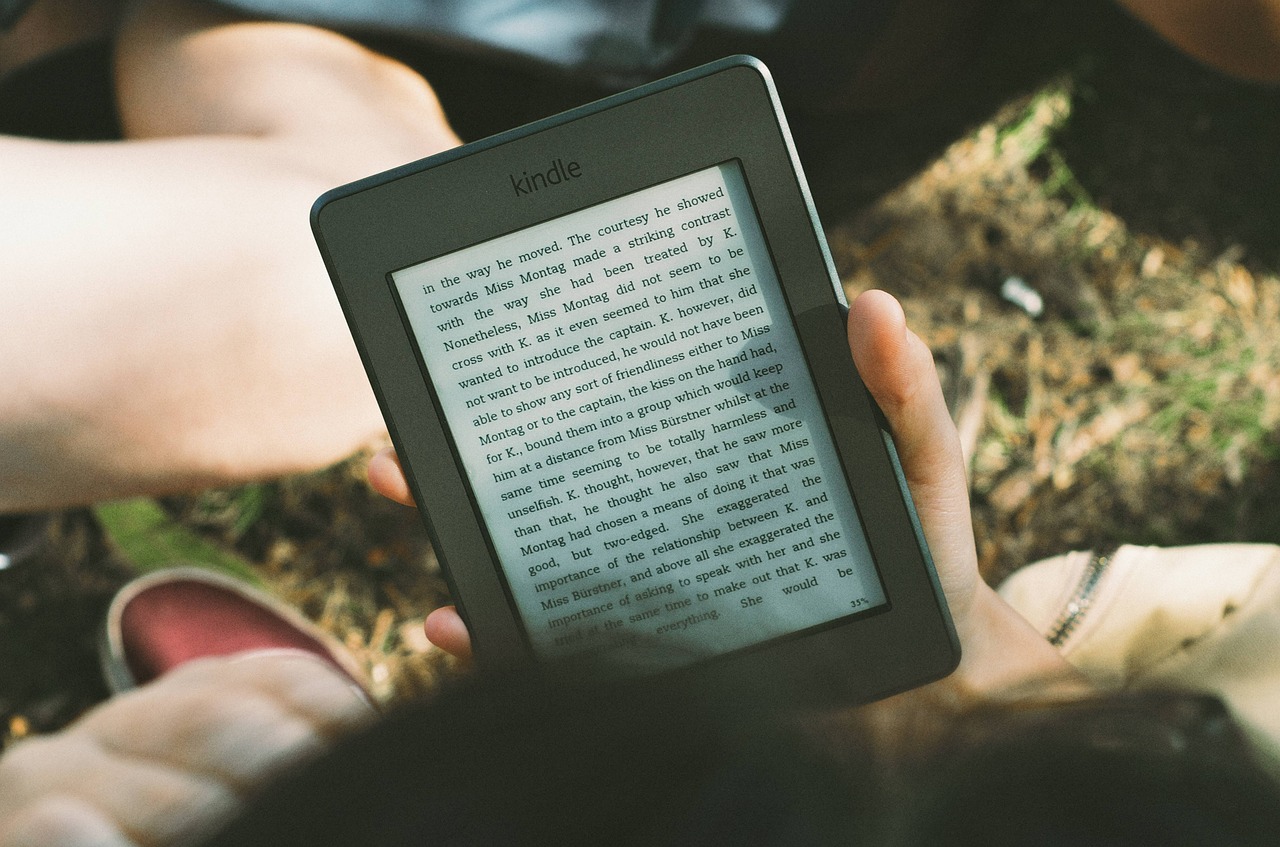
Learn about digital media services
Digital Media FAQs
-
On May 1, 2023, OverDrive discontinued the OverDrive app. This means that the OverDrive app is no longer available for anyone to install on their computers, smartphones, or tablets.
If you happen to have the OverDrive app installed, it may still work for you, and you can try to use it to transfer audiobooks to your MP3 player. You will see an option on MP3 audiobooks on the OverDrive website to listen to an MP3 audiobook in the OverDrive app. This will only work if you already have that app.
Please keep in mind that if you ever uninstall it or get a new device, you won't be able to install the OverDrive app again.
To listen to MP3 audiobooks, you can:
- Get the Libby app on your smartphone or tablet
- Listen to audiobooks in your browser on the Library's OverDrive website
- Listen to audiobooks in your browser on LibbyApp.com
OverDrive is a subscription service the Library provides, and how it works is completely managed by OverDrive itself. The Library does not have control over how their system works and cannot reinstate the OverDrive app.
-
If your Kanopy membership shows as expired and you either cannot log in or cannot stream a video, please follow these steps to reactivate.
On the Kanopy website
- Go to www.kanopy.com, opens a new window and log in to your Kanopy account.
- Hover over your name in the top-right corner and go to My Account > My Libraries.
- Select Add your library card under the library name Pima County Public Library, then enter your library card number and PIN.
- Select Save.
On the Kanopy mobile app
- Open the Kanopy app.
- Tap More.
- Tap Memberships.
- Tap Pima County Public Library in the list of memberships.
- Enter your library card number and PIN.
- Tap Verify.
-
Skip the wait list for popular titles and borrow them right away in ebook format and read them in OverDrive or the Libby app!
How it works:
- You can check out one Lucky Day ebook at a time. Once you return one, you can immediately check out another.
- Titles check out for one week only.
- No reserves, no renewals on Lucky Day ebooks.
- Check out the title, then read it how you prefer - OverDrive website, Libby app, send to Kindle, etc.
About the collection:
- Lucky Day titles are exclusively ebooks, not any other format.
- You'll find fiction titles for adults and teens.
- Title availability is going to change constantly, just like our Lucky Day print items.
- Lucky Day ebooks are only available in OverDrive; they are not available in Hoopla.
-
Hoopla has eBooks, eAudiobooks, comics and graphic novels, streaming movies and TV, magazines, and music.
Checkouts per month: 7
Running out of checkouts? Try Binge Passes or Hoopla Bonus BorrowsWhat's in Hoopla?
- eBooks
- Audiobooks
- Comics
- Movies and documentaries
- Television - Hoopla has over 1,600 Acorn TV episodes!
- Music
- Magazines - Use Binge Passes to access 50 magazines
Getting started with Hoopla
Use these resources to get going.
- Online: Help pages
- Hoopla works on Roku, Chromecast, Amazon Alexa
- Training videos: Hoopla Digital on Vimeo
- How to set up your Hoopla account
Get the app
Apple Store | Google Play | Amazon
What devices work with Hoopla?
See a full list at the Hoopla Help site. Click on Supported Devices to see full list.
Using a Kindle Fire? Hoopa works with Fire OS 5.0.0 and newer:
- 4th Generation (2014): Kindle Fire HD 6”, Fire HD 7", Fire HDX 8.9”
- 5th Generation (2015): Kindle Fire
- 6th Generation (2016): Kindle Fire HD 8”
- 7th Generation (2017): Kindle Fire 7”, Fire HD 8", Fire HD 10”
- 8th Generation (2018): Kindle Fire HD 8"
Changing libraries in your Hoopla account
If you've recently moved from another library to Pima County Public Library (PCPL), you can update your library information, so that you can use your PCPL library card with your existing email address in Hoopla.
In the Hoopla app
- Go to Settings
- Tap the library name listed under the Library heading
- Search for Pima County Public Library
- Tap Pima County Public Library
On the Hoopla website
- Click the gear icon to go to Setting
- Go to the Library tab on the Settings page
- Search for Pima County Public Library
- Click on Pima County Public Library - you will see a blue checkmark to the right of the name which indicates it is the active library
This will reset your account to use PCPL's collection. If you use other libraries, you will have to change this setting each time to use a different library's collection.
Troubleshooting
If you have technical problems, please contact Hoopla Support.
By email: Send help request to Hoopla Support
If you see this error message:
Sorry, it appears that something is wrong with your library card or PIN. Please double check your info in settings and if you still have issues contact your local library at 520-791-4010 for support.
Try this:
- From the Hoopla website: Log in and click Settings in the upper right. Click Library Settings.
- From the iOS app: Tap the Settings icon in the upper-right corner. Tap Library Settings.
- From the Android app: Tap the Menu icon in the upper-right corner. Tap Settings.
Once there:
- Confirm you have selected Pima County County Library.
- Reenter your library card number and PIN.
- Click Save.
If that doesn't solve the problem, please send a help request to Hoopla Support.
If you saw a title in our catalog, but Hoopla says it is unavailable
Hoopla is a cost per use model, which means that the Library pays a small fee each time an item is borrowed. Our budget is not unlimited, so we've had to place a 7-per-month borrow limit per cardholder. We also have a price cap on the titles we can make available for you to borrow in Hoopla, so that titles that cost more than our cap are not available .
Sometimes an item changes price within Hoopla, depending on the price set by the publisher. If the publisher increases the price to Hoopla, that increases the Library's cost. Occasionally, an item's price bumps up above our price cap. When that happens it can take up to a month for our catalog records to synch, so you may see it in our catalog, but get over to Hoopla and not be able to borrow it.
We apologize for this inconvenience. The good news is that about 90% of what Hoopla offers is within our price cap.
Collective daily borrow limit
In addition to your monthly limit and our price cap, to keep the cost of Hoopla within the Library's budget, we have a daily borrow limit.
On occasion you might run into the following error message, even if you have monthly borrows left.
The collective daily borrow limit set by your library has been reached and will be reset at midnight. Please browse and add titles to favorites so you can easily access them after midnight.
This message means that the Library as a whole has hit our daily limit. The limit resets the following day, so check back after midnight to check out your title. We know this is an inconvenience for you. We wish we could keep everything unlimited, but simply do not have the budget to do that.
-
We now offer ebooks, digital audiobooks, digital comics and graphic novels, streaming movies and TV, and streaming music via Hoopla. Every cardholder has seven (7) checkouts per month on Hoopla. Your checkouts reset at the beginning of the month and remaining checkouts do not roll over to the next month.
- If you'd like to learn to use Hoopla, try these training videos on vimeo.
- Browse all titles we have in Hoopla in the catalog.
- Go directly to Hoopla to sign in or set up your account.
In the catalog, you will see items with a link that says, "Check out now on Hoopla." When you click on the link, you'll be sent to the Library's Hoopla site. You will need to set up an account. Here are the steps you'll take to set up your Hoopla account.
Step 1: After clicking on the Check out now on Hoopla link in the catalog, you will be sent to the item's record in Hoopla
Step 2: Create your account. You will need to take note of the email and password you use to create your account. The Library cannot retrieve this for you.
Step 3: Choose Pima County Public Library (Tucson, AZ) to connect with our Hoopla collection.
Step 4: Enter your library card number and PIN.
Step 5: Account created! Read through the information on the screen, then click on Done.
What devices work with Hoopla?
See a full list at the Hoopla Help site. Click on Supported Devices to see full list.
Using a Kindle Fire? Hoopla works with Fire OS 5.0.0 and newer:
- 4th Generation (2014): Kindle Fire HD 6”, Fire HD 7", Fire HDX 8.9”
- 5th Generation (2015): Kindle Fire
- 6th Generation (2016): Kindle Fire HD 8”
- 7th Generation (2017): Kindle Fire 7”, Fire HD 8", Fire HD 10”
- 8th Generation (2018): Kindle Fire HD 8"
-
Please see our Digital Media Help page for information about support for eBooks, downloadable audiobooks, streaming video, magazines, and music.
-
Paperwhites
We have ebooks you can read on your Kindle Paperwhite e-reader in OverDrive. You can browse the full list here.
Hoopla ebooks are not compatible with Kindle Paperwhites.
Kindle Fire tablets
If you have a Kindle Fire, you can download the Libby app for Amazon Fire tablets and borrow OverDrive ebooks, audiobooks, magazines and more.
You can also borrow using Hoopla's app for the Fire tablet.
-
What is Freegal Music?
Offering over 18 million songs belonging to 200+ genres— including Sony Music’s catalog of legendary artists— Freegal Music+ is one of the most popular library services in the world, and with 200,000 songs added monthly, there’s always something new for listeners to discover. All you need is your library card (and pin number) to join our 2.5 million+ users in browsing through our vast collection of today’s top hits, yesterday’s favorites, and curated playlists made just for you.
How does Freegal Music work?
Freegal Music+ was designed to browse or search for your favorite music and allow you to both stream and download music. On the desktop (browser), your download limit and streaming time is located at the top of the web page to the left of the search bar. On the mobile app, you’ll find the download limit under Settings.
Pima County Public Library card holders have a download limit of 5 songs a week, and a daily streaming limit of 3 hours. Your download limit will reset every Monday at 12:00am (Central Time, USA). Your streaming timer will reset daily at 12:00am (Central Time, USA).
On the homepage, you’ll find curated content containing featured songs and various categories you can discover and explore. You can also search for music with our new AI-search algorithms or browse genres.
Why are there limits on the number of downloads I can make? What does "Download limit met" mean?
The limit allows the maximum number of patrons to have equal access to the songs in the Freegal Music+ Service. Once you have used all of your downloads for the week, the “Download limit met” notification appears.
What's the difference between downloading and streaming?
When you download a song, you can keep the file on a permanent basis. Streaming is accessing the file on a temporary basis while being connected to the Internet. Streaming gives you access to more music since downloads are limited. Your daily streaming limit is persistent at the top of your Freegal+ desktop (browser), or in the Settings found from the hamburger menu on the mobile app.
If my device crashes and I lose my music, can Freegal restore it?
No. Because of licensing agreements, we are unable to restore music that has been lost once downloaded to your device or computer.
We highly recommend backing up your files locally or in the cloud. For example, if you have your music library in your Music app (Apple), you could back up your songs to iCloud.
For Android devices, you can backup files to the cloud using your Google Drive account.
Again, once music is downloaded from Freegal Music+, it is yours to keep. Backing up your devices is always recommended, and if you elect not to do this, we cannot restore your downloaded music.
What if I get a new library card?
Please back up your Freegal music before you get a new card! When you download songs with one library card, they cannot be accessed with or transferred to another library card. If you don't back up your downloads, as described above, you will lose them when your card number changes.
Much more information about Freegal and what you can do with your downloaded songs is available on their FAQ page.
-
In some cases, you'll need software to get started. The services also have apps you can use.
See our Download & Stream page for all of the services we provide. Click on the "More Info" links to find out about devices and software needed for each service.
If you need help, visit Digital Media Help.
-
Best Practice: Return from the app or software you used to download it
You can return titles using the app or software that you used to download them. Here are specific steps for:
- Amazon (for Kindle Books)
- OverDrive for iOS (iPhone/iPad/iPod touch)
- OverDrive for Android
- OverDrive for Chromebook
- OverDrive for Windows 8/10
Return from your Loans page
You can also return titles from your digital library:
- Go to your Loans page (under
 ).
). - Select Return beneath the title.
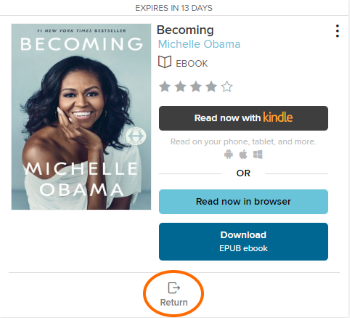
Note: Kindle Books can't be returned from your Loans page. See steps to return the title from Amazon.
Returning a library loan on Amazon's website (via Libby)
- In Libby, go to your Shelf
 .
. - Select Manage Loan > Return Early > Return with Kindle.
- On Amazon's website, select return this book (on a mobile device) or return it now (in the side bar on a desktop).
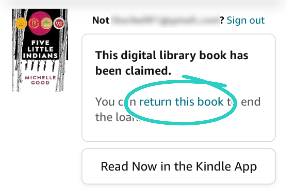
- Select Yes to confirm.
- In Libby, select Yes, I've Returned It to remove the title from your Shelf
 .
.
Returning a library loan on your Kindle ereader
- On your Kindle ereader, go to your "Home" or "Library" screen.
- Find the title, then tap the Menu
 button on the cover.
button on the cover. - Tap Return to Public Library.
- Tap Return to confirm.
Returning a library loan from the Kindle app
- In the Kindle app, go to your "Home" or "Library" screen.
- Find the title, then tap and hold the cover until a menu appears.
- Tap Remove from Library, then Remove.
Note: This will delete the book from your Amazon "Content Library" and return it in Libby. On older devices, you may not see this option. If that's the case, please use one of the other return methods.
Looking for help learning computer basics like using Microsoft Office, checking your email, and learning how to use the internet safely?