The Library has many services for cardholders that you may not know about.
Visit My Card to learn about making the most of your card.
Visit About Us to see even more that we offer.
Sign in to your account by clicking Log In / My PCPL in the upper right corner of the website.
Click My Account to see a menu of options for your account. Here is how you can view your borrowing information. Click the links under My Borrowing (Checked Out, On Hold, Borrowing History) to view those items.
At this time, Borrowing History does not contain the e-books, downloadable audiobooks, streaming films, or downloadable songs you borrow since those are managed by separate systems such as OverDrive, Hoopla, IndieFlix, and Freegal.
Your email address is required if you ever need to reset your PIN.
To change your email address
Note: An email address is not required when you register. However, you cannot erase an existing address and leave the field blank.
We use your email address for automated messages and opt-in eNewsletters.
Read more about our email messages and eNewsletters.
You may need to update your email address in your account or the email notices may be going into your spam folder.
If your email address is up-to-date and your spam folder is empty, please make sure the library's email address Circulation.StaffEmail@pima.gov is not blocked by your internet service provider.
A list is a collection of titles related to a specific topic or idea of your choosing. Our Website and Catalog Tip of the Week about lists is a great place to find out about lists and why you may find them useful. It has screenshots to walk you through list-making. And, you can read even more about lists here.
Shelves let you to keep track of library items you’ve borrowed, or plan to borrow in the future. Read more about shelves.
Learn more about shelves in this short video.
You can borrow many different kinds of things from the library, including seeds, opens a new window, digital media from our E-Library, opens a new window, and Culture Passes, opens a new window.
Below are the rules for more traditional physical items you can check out from the library, like books, DVDs, and CDs.
Borrowing
Renewing
Returning
You can return items to any of our library locations, by using the book returns inside or outside the library, or by handing them to a staff member at the desk. There is no need to return items to the same location where you picked them up -- just bring them to the library that is the most convenient.
One exception: if you have an interlibrary loan item, please return it to the library where you checked it out by handing it to a staff member -- dropping it in the book chute, or bringing it to a different library, could keep us from being able to return it to the library that owns it.
Placing Holds
You can place up to 20 physical items on hold at a time. Digital materials from OverDrive are limited to 10 holds.
Fees: As of July 1, 2020, we are fine free!
| Type of item | Late fee per day | Maximum fee |
Interlibrary loan
|
$0.50 | $10.00 |
Lost or damaged item
|
Replace item or pay replacement cost |
You can pay in person with cash or check, or online with a credit card. Learn more about online payment.
The Library doesn't keep records of your borrowing history without your permission. However, when you enable Borrowing History (previously called Recently Returned or Reading History), the system will start building a list of all the physical titles you borrow.
Please note:
At this time, Borrowing History does not contain your digital history–the e-books, downloadable audiobooks, streaming films, or downloadable songs you borrow– since those are managed by separate systems such as OverDrive, Hoopla, IndieFlix, and Freegal.
The items in your Borrowing History are visible only to you.
Important! You can enable and disable this feature in Privacy Settings. Here's how:
More about Borrowing History:
See Website and Catalog Tip of the Week: Borrowing History vs. Completed Shelf which explains the power of your Completed Shelf.
View in full screen, opens a new window
The Library's website has some things that are always public, some that are always private, and some that people can make private if they want, but they default to public. Here’s a handy list:
Always private
Always public
If you don’t want your username to show up anywhere, don't add any of these things to a catalog record. On catalog records, if you add these, you will be identified by username only. None of your personal information will be listed in the catalog record.
Things you can make private or public
My Shelves
When a new library account is created, all titles added to your shelves are private by default, meaning they are not visible to any other user. When an item is private it is only visible to the account holder when logged in. No one else will see the item. Private items are indicated with a lock icon.
Although newly registered users have their default set to private after registering, they can choose to change their shelf privacy settings from the Welcome page displayed to them after completing registration.
Existing users can change their default shelf item privacy settings from the My Settings page. Users can also adjust the privacy of existing shelf items from My Shelves.
Users can change the default privacy setting for any shelf at any time.
To change a shelves privacy default:
Note that changing the shelf default does not affect items already on that shelf. The setting applies only to new items that are added.
My Lists
When you are ready to publish your list and make it available to the world, you need to confirm where you want that list to be visible. Your options are:
Everyone
The list will appear everywhere. This is the default, because lists are meant to be shared. Lists will show up in the catalog.
People in a Specific Location
This option limits the locations where your list will appear. There are four options:
For example, you may wish to create a list about state tax resources available at your library. If you're in Arizona, and you set this to only be visible in your state, no one at a library outside of Arizona will see it.
Visible by Link
Visible by Link is useful when creating Personal Recommendation lists, where you provide a friend with the URL of a list of recommendations created just for them. This type of list doesn't appear in search results, on an item's record in the catalog, or on the activity feeds.
Me Only
A list with this visibility will never appear to anyone else, no matter what. When you're viewing the list, you'll notice there is no Share link, as there is with other types of lists.
Previously created private lists will have this visibility, and display on the My Lists page with a lock icon.
See Privacy Settings for more information.
Your home library is the library listed in your account, which was entered by staff when you either got your library card or updated your account.
To have your home library updated, please contact Infoline at 520-791-4010 or stop by the library with your library card.
Please note: Interlibrary Loan requests are automatically sent to your home library. You must update your home library to get Interlibrary Loan requests sent to another library location.
If you use some libraries more than others, you can define up to three locations as preferred locations. The first location you specify is your default hold pickup location. If you are logged in and you place a hold, this location will be shown, so you don’t have to select it every time.
All locations affect search results. An item appearing in search results will show Available at preferred location, Available in some locations, or No copies available. You may find this useful if you live near one branch and work near another, and you want to determine which one has an available copy of an item you want.
To update your preferred locations:
Residents who live outside Pima County will have to renew their cards annually.
To renew your card:
Or, if you are unable to come in:
If your items are still not showing as returned a week after due date, please contact us with your library card number and we can check on the status of your account.
Please note: We no longer assess late fines.
The website has a lot of ways for you to share your own interests and expertise. By doing so, you help other people find items of interest to them, too! Here are the ways you can contribute your voice to the website:
When you add things, you might notice that you get community credits. Community credits are a way you can keep track of your contributions to the library’s catalog, and to the wider community of library users.
Our website also offers ways for you to find other people with your reading, listening, and viewing interests. Here's what you can do if you'd like to connect with other people.
If you don't want to follow or share with other people, that's ok! All of this is completely optional. You can make everything you do private, you can ignore specific people, or just simply ignore these features on the website.
Our online payment system is currently down, please visit your nearest branch to make a payment in person. If you have questions, please contact us
You can borrow up to 50 items at a time, including up to 15 DVDs, with a full-service card.
If you have a limited card, you will only be able to check out 2 items.
Items check out for 3 weeks (21 days).
You can also borrow other items with your card that don't count against the 50-item limit. These bonus items include:
See everything you can download & stream.
 You'll notice that some books are labeled Lucky Day (formerly called Express).
You'll notice that some books are labeled Lucky Day (formerly called Express).
We are willing to work with you if this happens. Please contact us about lost or damaged items to figure out the best option.
If you need more time to look for a missing item, you may be able to renew it (check it out again), if no one else is waiting for it.
If it's lost or damaged, you can replace it or pay the replacement cost. Talk with us about your options!
Visit any library location, or call or email Infoline, if the fee isn't yet showing up in your online account, or if you'd prefer to take the replacement option.
 What should I use to wipe down materials?
What should I use to wipe down materials?
Please do not use disinfectant wipes. They are too harsh for our materials and will cause damage. These items can be wiped down with rubbing alcohol:
Please do not soak materials or get pages wet. Please avoid the barcode when wiping down materials. It makes the barcode unreadable to our scanners. Thank you!
Use the Library online instead!
We encourage you to use our E-Library and Download & Stream services for digital media, research tools, learning tools and much more!
Is the Library wiping down every item returned?
The Library is continuing to promote health and safety within its facilities by increasing its practices of cleaning and sanitizing frequently touched surfaces.
Please note that the Library is unable to comprehensively sanitize every single item that is checked out, and as such, customers are advised to wash their hands after handling materials and avoid touching their faces.
Your Borrowing History (which was called Reading History on the old site) is private and visible only to you. It is only visible to library staff if you give them permission to log in as you and view it. BiblioCommons, the company that maintains our website, doesn't store Borrowing History data. They simply display it from our underlying system, which will continue to be maintained by Innovative Interfaces, Inc. (III), which is bound by the same kind of agreement. They keep all of your account information confidential.
The Library works with a variety of vendors to provide service to the public. The vendors are bound by agreements with Pima County which keep your borrowing information confidential. Vendors who work with Pima County treat your information as the Library would. They do not disclose it or share it, and they will only release it to law enforcement under warrant. In the case of the vendor who created the website, BiblioCommons, they do not have access to your reading history.
If you wish to interact with your library account information, such as checkouts and holds, registration on the website is required. The terms of use on the new site are much more transparent and accessible, which is something that we at the Library appreciate. Should you decide to create lists, comment on titles, or add things to shelves in the new website, which is all completely optional, that data is stored by BiblioCommons, but once again, they are bound by our confidentiality agreement with them.
Should you decide not to register on the website, you will not be able to access your account information online except through the Classic Catalog, opens a new window, which is an older system and is not guaranteed to be available forever. Once the vendor of the Classic Catalog removes support for it, it will no longer be maintained. In that event, you would have the option to call Infoline at 791-4010 to renew materials, confirm due dates, and place holds. If you'd like to read more about confidentiality and your library record, please see:
Do you want a read a paper magazine that's at another library? You can place holds on back issues of magazines to be picked up at the library of your choosing!
How this works:
All of the same hold rules apply:
Please note:
As of September 1, 2023, current issues of magazines do not check out, and cannot be placed on hold.
Enjoy! And don't forget, we have digital magazines to fill all of your magazine-reading needs!
Are you curious about constellations, mystified by the Moon, or spellbound by stars? You can pursue or spark a love of astronomy at home with an Orion AstroBlast telescope.
Borrowing
A telescope may be checked out for 3 weeks by anyone who:
Telescopes cannot be reserved or renewed.
Before coming to the Library, you can download, print, read and sign the Telescope Lending Program Terms and Acknowledgement Form (PDF). If you don't have a printer, we can print a copy for you when you arrive.
Use of the telescope
Returning the telescope to the library
The telescope, including all parts and books, must be:
Fees and Fines
There is no fee for checking out a telescope. If a telescope is not returned within two (2) weeks of the due date, the PCPL customer will be charged current replacement costs. Replacement costs can be several hundred dollars. Actual replacement costs will be assessed for any part that is not returned with the telescope. If the telescope, or any part, is damaged, either from improper care or improper return, the actual cost of repair or replacement, whichever is less, will be charged.
These libraries currently have a telescope to loan:
The telescopes were a generous gift from the Tucson Amateur Astronomy Association (TAAA). The 4.5-inch Orion StarBlast is well-known for its easy operation and compact design. The telescope is a great introductory-level instrument capable of imaging the moon, planets, and distant celestial objects, including the Andromeda Galaxy, located 2.5 million light years away!
If you are able to send the items by mail, you can ship them back to us at the following address:
Joel D. Valdez Main Library
Circulation Services
101 N. Stone Ave.
Tucson, AZ 85701
If you are unable to ship them back, please call Infoline at 520-791-4010 to determine what other options might be available.
If your items are still not showing as returned a week after due date, please contact us with your library card number and we can check on the status of your account.
Please note: We no longer assess late fines.
As of July 1, 2020, we are fine free! We no longer assess overdue fines on materials returned late. Read more >
If you have lost or damaged an item:
Items automatically get flagged as lost in our system if they are not returned after 30 days from the due date. You will receive a bill for these items. However, please call or stop by to talk with us about your options. We are happy to work with you. You may have the option to replace the item or pay the replacement cost.
If you return the item, the “lost” status is removed, the bill is cleared, and you will not incur overdue fines.
Interlibrary Loan items
Our online payment system is currently down, please visit your nearest branch to make a payment in person. If you have questions, please contact us
You can place up to 20 items on hold at a time.
When you are logged in, click on your username in the upper right-hand corner, then on My Settings.
In the Account Preference section, find Hold and Pickup Location, then click Change.
Use the drop-down to select your Preferred Locations.
Read more about preferred locations, and why it's useful to you to designate one, in this Website and Catalog Tip of the Week blog post.
How to place a hold:
To see what you already have on hold:
Enable one-click holds for faster service! You can enable one-click holds by checking the box you see when you place a hold. Once you enable one-click holds, you will be able to place a hold in one-click as long as you're logged in.
Please note: You can have 20 items on hold at one time. This includes any paused holds.
You can pick up holds for a family member or friend if you and the other person's accounts are linked in our system. An adult can link their card with any other adult. Children and teens cards can only be linked to the cards of their parents or legal guardians.
To link your cards:
If a child doesn't have a photo I.D., we can link using the parent's I.D.
Once cards are linked, either party can:
We call that placing a hold. We will send the next available copy to the location you'd prefer for pickup.
Learn more about placing holds.
You can pause holds (previously called suspend) and then activate them again when you're ready. While they are paused, you'll still move up in the waiting list, but you'll top out at #1 until you activate the hold(s) again.
You can have 20 items on hold at one time. This includes paused holds.
You can't pause holds if:
How to pause a hold:
How to reactivate or un-pause holds that are paused:
About pausing digital holds from OverDrive
When you pause a digital hold for an OverDrive title, it will ask you to select a date. To pause a digital hold:

Log in to your library account on our website.
As an added convenience for our customers, we have added pickup lockers at a few libraries.
Items are held in lockers for 3 days.
Pickup lockers are available 24 hours a day, 365 days a year, allowing you to pick up holds when it's convenient for you.
Read more about how to use our pickup lockers.
Do you want a read a paper magazine that's at another library? You can place holds on back issues of magazines to be picked up at the library of your choosing!
How this works:
All of the same hold rules apply:
Please note:
As of September 1, 2023, current issues of magazines do not check out, and cannot be placed on hold.
Enjoy! And don't forget, we have digital magazines to fill all of your magazine-reading needs!
You can change the pickup location for items at hold as long as they are not already in transit. Here's how:
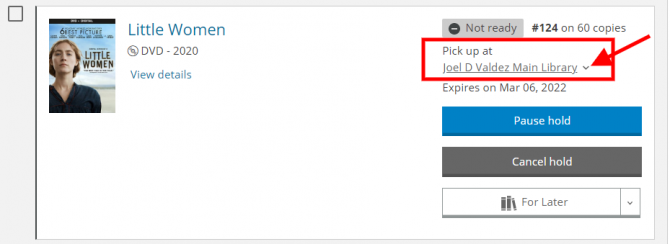
If you're on the waiting list for items, you can change your pickup location to get them delivered to another library.
Please note: You cannot change your pickup location online if you are #1 on the hold list or if the item is already in transit.

If you've forgotten your PIN, use the "Forgot your PIN?" link on the login page to reset it. For this to work, you must have an email address on file.
To reset your PIN:
If you have never logged in to your library account before on the library website, the steps above will not work. If that is the case, please reset your PIN on our Classic Catalog by clicking on the “Forgot Your PIN?” An email will be generated for you to reset your PIN.
If you don't have an email address or you never gave it to the Library, come in to the Library with your card and photo ID to get a PIN set up or reset.
To change your PIN
Sign in to your account by clicking Log In / My PCPL in the upper right corner of the website.
Click My Account to see a menu of options for your account. Here is how you can view your borrowing information. Click the links under My Borrowing (Checked Out, On Hold, Borrowing History) to view those items.
At this time, Borrowing History does not contain the e-books, downloadable audiobooks, streaming films, or downloadable songs you borrow since those are managed by separate systems such as OverDrive, Hoopla, IndieFlix, and Freegal.
Can’t remember your username? Log in using your library card number and PIN. Your username is for your convenience. You can always log in with your library card number. Once logged in, you will see your username in the upper-right hand corner of the website.
Can’t remember your PIN/password? Your PIN is a a four-digit number. If you can’t remember your PIN, you can reset it. Click the Forgot your PIN? link. If we have your email address on file with us, you’ll get an email with a link in it that will enable you to create a new PIN.
Still can’t log in? Contact Infoline at 520-791-4010 for help.
If you want to interact with your library account online to renew, see due dates, and place holds, you will need to register.
To register, click on Log In / My PCPL in the the upper, right-hand corner of the website, then on Log In / Register (green button). Enter your library card number and PIN.
You’ll be asked to create a username, which you can use as an alternative to your library card number to login. When you register your library card, if your exact username isn’t available, the system will tell you to select another. Vulgar and offensive usernames are not allowed and will be removed.
If you want your holds to be held at the Library under your username rather than your real name:
Any public comments you post in the catalog will include your username. See more about privacy settings.
What to do if the one-time link sent via email to you from the Library's website says it is invalid
To get your browser to remember your card number or username, you must set up autocomplete (sometimes called autofill) in your browser.
This function is part of the browser you use to access the Internet, and the Library cannot set it for you.
Each company provides instructions on how to set up autocomplete:
When you complete some actions on our website, including:
A link is sent to you to verify the action. Some people have let us know that they are seeing the following message after clicking a one-time link sent to them, even though they had not previously clicked on the link.
"The link you clicked on is no longer valid. It has either been used, expired, or replaced with a new one."
Although you may be interacting with the link for the first time, one-time links can be invalidated by anti-phishing and other email security tools. This can take place on the email server before it reaches your inbox, or as a redirect immediately after you click the one-time link.
There are a few platforms/software that are known to cause one-time links to be invalidated (depending on the configuration of the platform/software). These are:
Other tools may also cause this issue. It's hard for us to know which ones may cause the issue, since these are not controlled or managed by the Library or the Library's website company.
This issue is more likely to impact you if you gave us your work email when you got your library card.
The following options may help, depending on the email security tool in use:
This doesn't just happen on the Library's website. It is a known issue across many online platforms and services that use one-time links in emails to users. Our website company, BiblioCommons, continues to monitor this to see if they can make any changes on their end that might help.
Items that cannot be renewed
Magazines, items with holds, and Lucky Day (formerly Express) items, can't be renewed.
Auto-renewal
The Library has auto-renewal. Four (4) days prior to your due date, the system will attempt to renew the item. If there is nothing blocking the renewal, such as a hold waiting list, the item will be renewed for you. The new due date will be three (3) weeks from the original due date.
The system only makes one attempt to renew for you four days prior to the due date. It does not keep trying. If the holds are fulfilled by other copies in the next couple of days, your item will not be renewed. Rather, you will have to initiate the renewal yourself online or by calling Infoline at 520-791-4010.
If successful, items will be renewed automatically up to four (4) times if no one is waiting for them. Each renewal is for three (3) weeks.
Renewing items in your account online
You can also renew items in your account.


Click Renew selected to renew multiple itemsIf you're having trouble renewing, call Infoline at 520-791-4010.
You may be able to login to your Hoopla account normally after a card number change, but you will need to update your card number in your Hoopla settings before you can borrow anything.
You may get this error:
Click here to access your library settings in Hoopla, opens a new window
We can move all of your Libby (powered by OverDrive) account information, including checkouts, holds, history and wish lists to your new library card number.
Please login to the Libby app with your new card number (or online at LibbyApp.com, opens a new window) before submitting your information.
Then visit our form page, opens a new window and follow the simple steps.
Helpful links for this process:
Our form is not for general help using our digital book services. Please call Infoline at 520-791-4010 or see our Digital Media Help page for general help.
Only use this form if you received a replacement library card, and you use Libby (powered by OverDrive).
Apply for a Library Card online
Get a library card in person:
Come in to any library with your photo I.D. If your I.D. doesn't have your current address, bring along a piece of mail or a legal document with your name and current address on it.
If you're under 18, it's best to come in with your parent or legal guardian. If that's not possible, we can give you a library card, but you will be limited on the number of items you can check out until your parent or guardian can come in with you.
Once you have your card, learn what you can do with it!
You can get a card as long as you have a local address. We issue cards only to full-time or part-time Arizona residents.
Apply for a library card online!
If you want to come in to the Library to get a card, please bring in your photo I.D. and proof of that local address, and we'll issue you a card.
You can change your email, username, or PIN by logging into your account here on the website.
To update other information, such as address or phone, call Infoline at 520-791-4010, email askalibrarian@pima.gov, or stop by a library with your library card, and we'll update it for you.
If you don't have a card, you can apply for a library card online.
If your library card is lost or stolen, you can call or come in to get a replacement. It's best to do so immediately, so that no one else can check out on it.
If you come in to the Library, bring your photo I.D., and we'll issue you a new card for free.
To get help by phone, please call Infoline at 520-791-4010. Infoline is open Monday through Friday, 9 am–5 pm.
To get help by email, please send a picture of your photo I.D. to askalibrarian@pima.gov.
You can get a library card.
With or without a library card, you can:
You are not able to:
Residents who live outside Pima County will have to renew their cards annually.
To renew your card:
Or, if you are unable to come in:
Powered by BiblioCommons.
BiblioWeb: webapp02 Version 4.32.0 Last updated 2025/12/09 09:10
