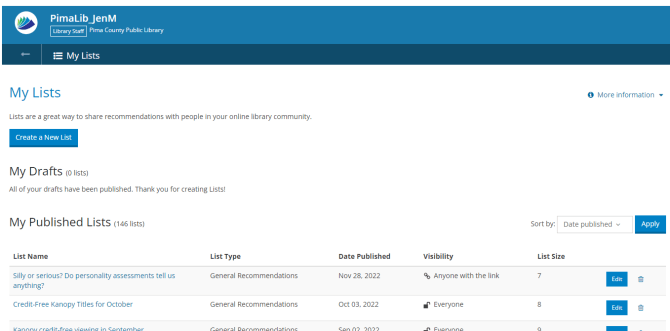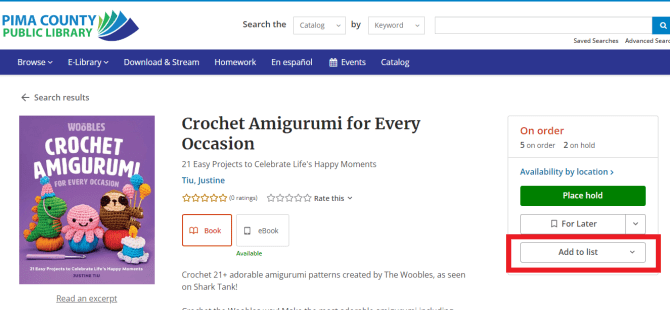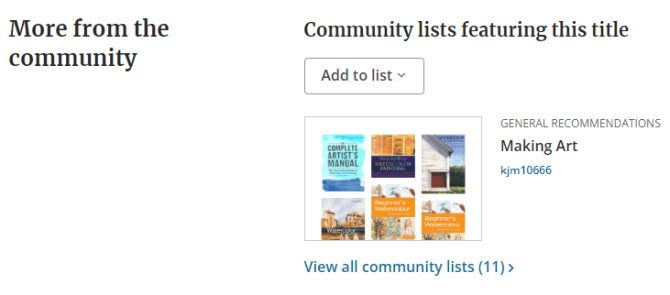The catalog has a really cool list feature; not only can you create your own, but you can see the lists created by millions of other people—everyone who uses the same library catalog system that we do.
Lists serve a different purpose than the shelves, opens a new window, where you sort your books by Completed, In Progress, and For Later. Lists are for collecting and curating items in our catalog that might have similar themes, or your favorite books from this year. They’re for sharing and public consumption (though you can make lists private, just for yourself as well).
There are several ways to go about making a list. You can start out in the Lists section in your account, or you can start in the catalog record for any item you want to add to said list.
Make a List in My Account
The easiest place to start is the Log In / My PCPL dropdown menu. If you’re logged in, you can go straight to the Lists link in the dropdown. (If you’re not logged in, you can still click that link, and you’ll be asked for a username and password and then take you to the same page.)
When you’re ready to make a list, be prepared to provide a list type and a title for your list. You have the option to make a list private, either forever or just until you’ve completed it (which I usually do). Once you have your preliminary information all entered, it’s time to create!
If you have a couple catalog titles or websites in mind, those are the easiest to add. Just click Add to list and enter the title or creator into the search bar, selecting Add Item when you find the exact book, movie, album, seed, etc. you're looking for, or toggle over to Web URL and enter the URL. If you need to do some additional searching, you can use the Add to List option!
Add to List in the Catalog
If you’re looking at what we call an item record in the catalog, there are several things you can do using the box on the right side. At the top is where you put something on hold, or see where something is on the shelf. Below that, you'll see an option to add the title to your shelves. And below that is the option to add to a list. Use the little down arrow to select whether you want to add the title to a list you already have started or to a new list.
Once you’ve added all the items you’d like (though you can always go back in and add more), you can choose whether you’d like to add annotations. These could be a few words or several sentences; whatever you’d like to have there.
Lists can be up to 100 items, and can consist of anything you want, whether in our catalog or not, as long as they fall under the website's terms of use, opens a new window.
When you click on Finished Editing on a list, you'll be able to designate if you want others to be able to see the list.
- Everyone - anyone who uses the catalog can see your list
- People in a specific location - choose this if you want to limit by geographical area or want only other Pima County Public Library customers to see it
- Anyone with the link - use this if you want to send the link to others (maybe your friends!), but don't want it to show up in the catalog
- Only me - this makes your list completely private, and only you can see it, and only when you're logged in
Where do lists show up in the catalog?
Lists display in the record for catalog records. When you're looking at a title, scroll down to the section More from the community. Lists created by people who use the catalog show up in this section.
Questions? Call Infoline at 520 791 4010, or contact Ask A Librarian!