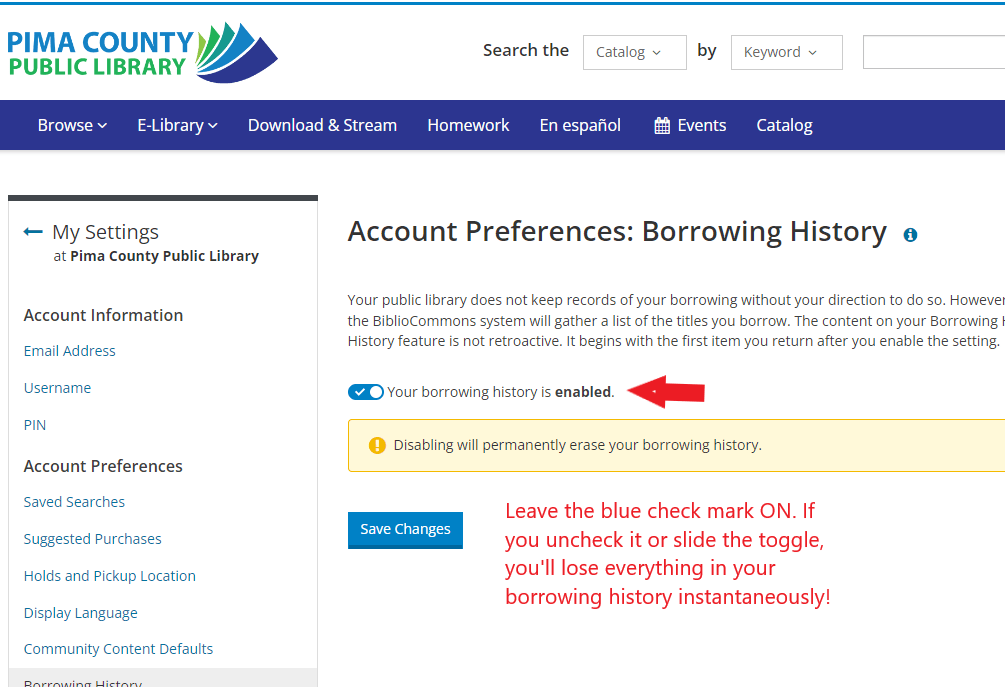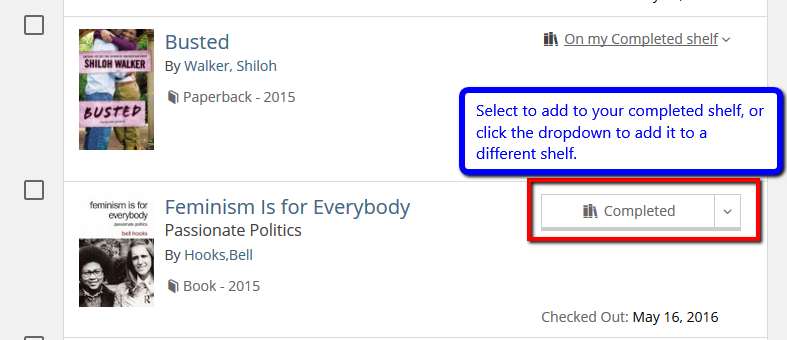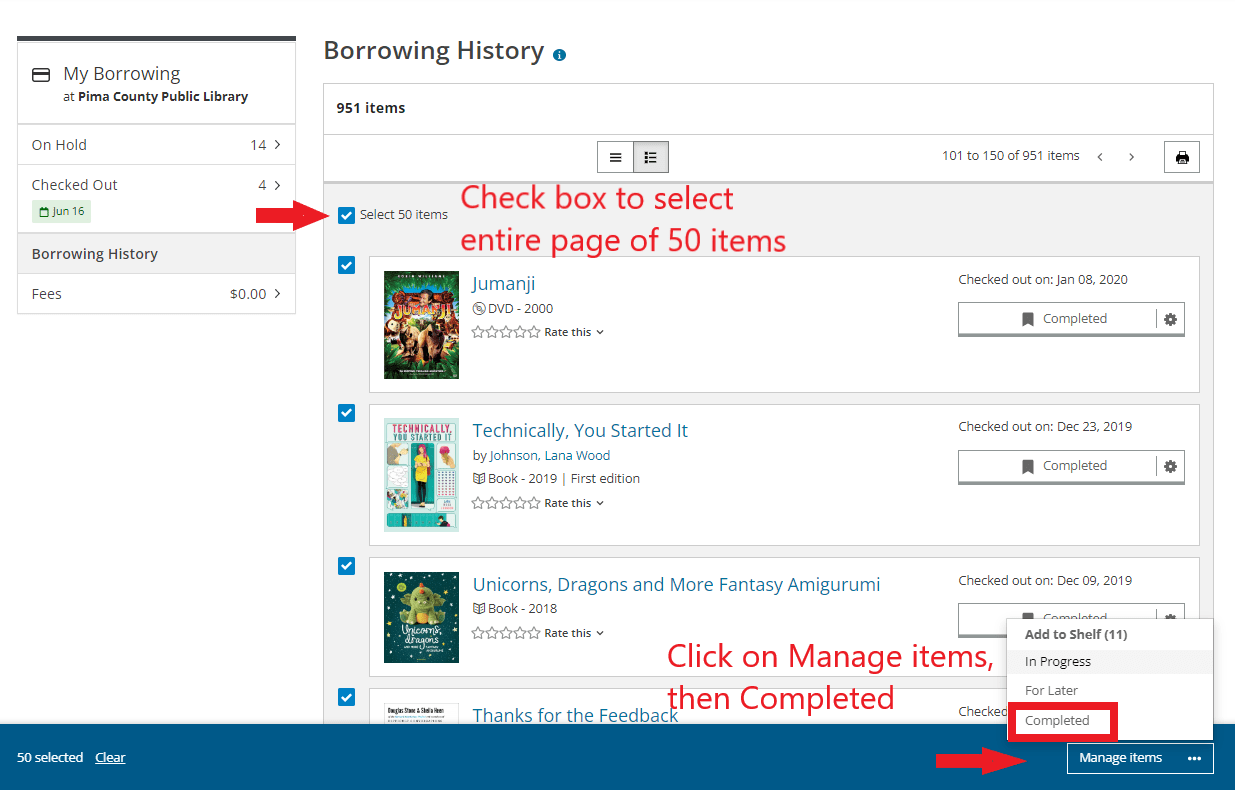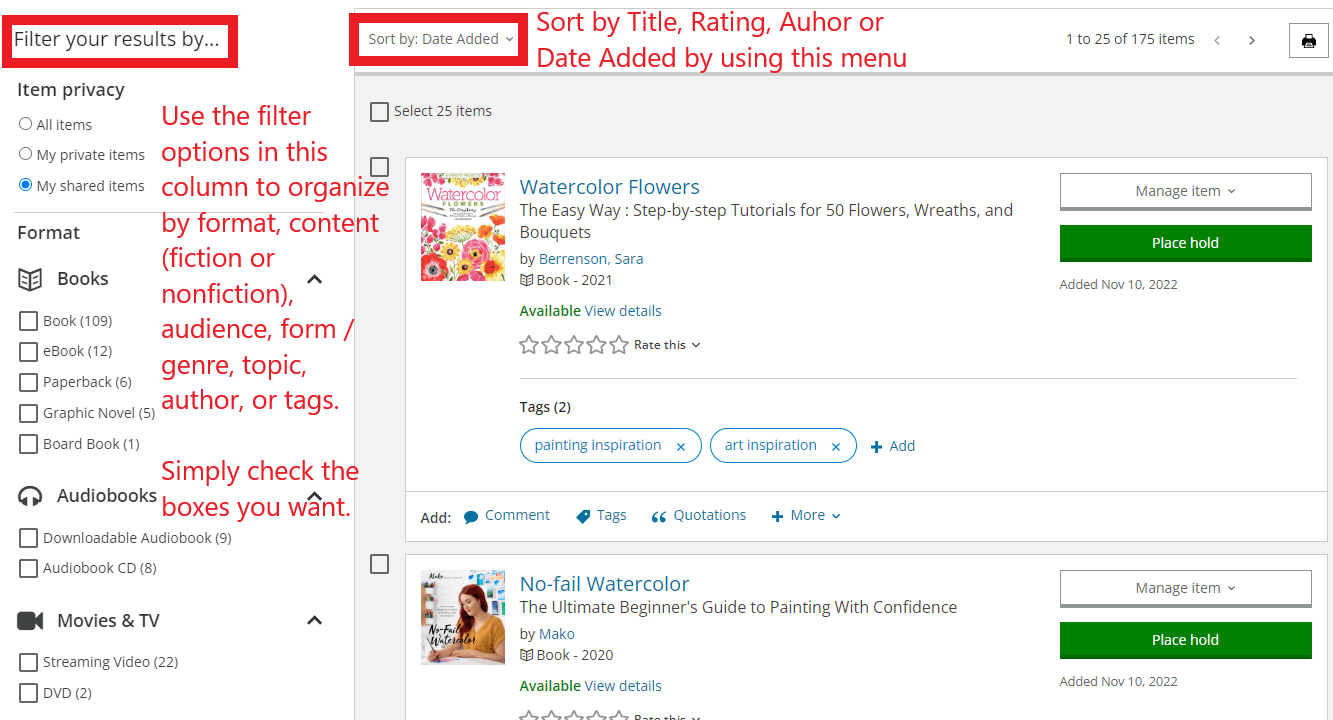Do you like to keep track of what you've read? Did you know that if you enable your Borrowing History, every time you return a physical book or DVD (not ebooks and other digital materials) to the library, it's kept in a list in My Account? From there, you can add things from your Borrowing History or Checkouts to your Completed Shelf, to sort and filter by author, date, and more!
About Borrowing History
Borrowing History is a feature you have to enable through My Account, and once you do, it really comes in handy. It is your personal way to keep track of what you have read, as library staff does not retain that information anywhere.
To enable Borrowing History, go to My Settings, and then select Privacy from the box on the left. There you will see a box where you have the option to Enable your borrowing history. If there is a gray button that says Disable*, you're already set; you don't have to do anything. Borrowing History is not retroactive; it will only show what you have returned since you enabled it.
*Note: Don't disable it by accident! Everything in your Borrowing History will be wiped out instantaneously.
Once Borrowing History is on, it stays until you change your mind.
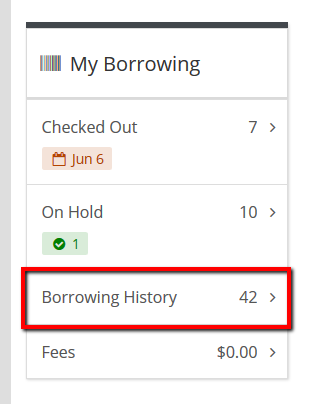 Anytime you return an item (sometimes, you might need to give it a day), you will be able to see that item in your Borrowing History by logging into and selecting Borrowing History on the left side.
Anytime you return an item (sometimes, you might need to give it a day), you will be able to see that item in your Borrowing History by logging into and selecting Borrowing History on the left side.
Once you click on it, you will be taken to a page that defaults to the items you have borrowed in reverse order, with the most recently returned at the top. You can use it to see your books in order of them being returned, but what you can do with this list is limited to clicking on the items to find them in the catalog.
Your Completed Shelf allows sorting and organizing
The good news is, you can add these items to your Completed Shelf to sort and organize them in a lot of ways.
The Completed Shelf is the My Account feature that you can use to organize the books you’ve borrowed, read, and returned. (There is also a For Later Shelf and an In Progress Shelf, which you might feel inclined to use for books you didn’t get the chance to read or complete, or which you haven’t yet checked out but plan to in the future.)
Once you have added a book or movie from your Borrowing History to your Completed Shelf, you can then organize that shelf in any manner you’d like.
You can also elect to make your Shelves public (where anyone within the network of libraries can see your shelves) or private (where only you can see your shelves).
Adding items one at a time
If your Borrowing History doesn't have a lot of items in it, you can add them one at a time to your Complete Shelf.
In your Borrowing History, any book you have already added will have a link that says "On my Completed shelf" while anything that you haven't yet added will have a box for you to select to add it.
Bulk adding
If you have a long list in your Borrowing History, you can add a group of 50 titles at a time.
Select all 50 items on the page using the check box at the top of the list, then click on Manage items at the bottom of the screen, then click on Completed. All 50 items will be added to your Completed Shelf. Go to the next page of your borrowing history and repeat.
Sorting and filtering
Once you are looking at your Completed Shelf, not only can you sort by author, title, date added, or any ratings you might have given your completed items, but you can filter it as well, much as you would with search results in the general catalog (more about that at a future date). If you only want to see the nonfiction books you’ve borrowed in order from five stars to none, you can do that.
Do not disable your Borrowing History!
Once you’ve moved your books over, be sure not to disable your Borrowing History. You’ll still need it for every book or group of books and movies you add! If you disable your Borrowing History, there is no way to get it back, and it is lost instantaneously.
Even if you add hundreds of books to your Completed Shelf the first go round, you'll still need to continue adding your books if you want to curate them the same way you do the ones you've borrowed in the past. Some people do it after each return, others do it once a month. It all comes down to how often you want to do it, and how much you want to do at each visit.
And there you go! A way to not only keep track of the physical books and movies you've borrowed from the library, but to organize and filter them until you find what you're looking for! And you can print it, too!
Questions? Call Infoline at 520 791 4010, or contact Ask A Librarian!