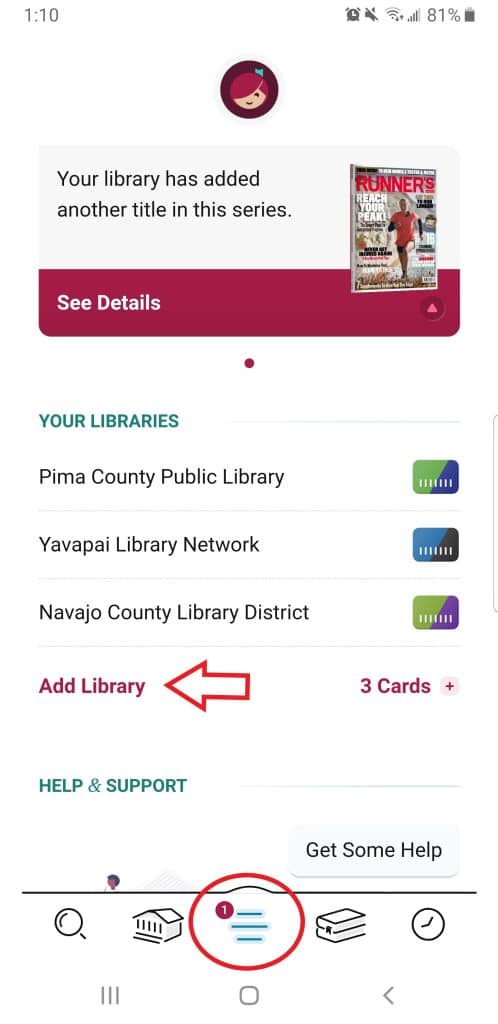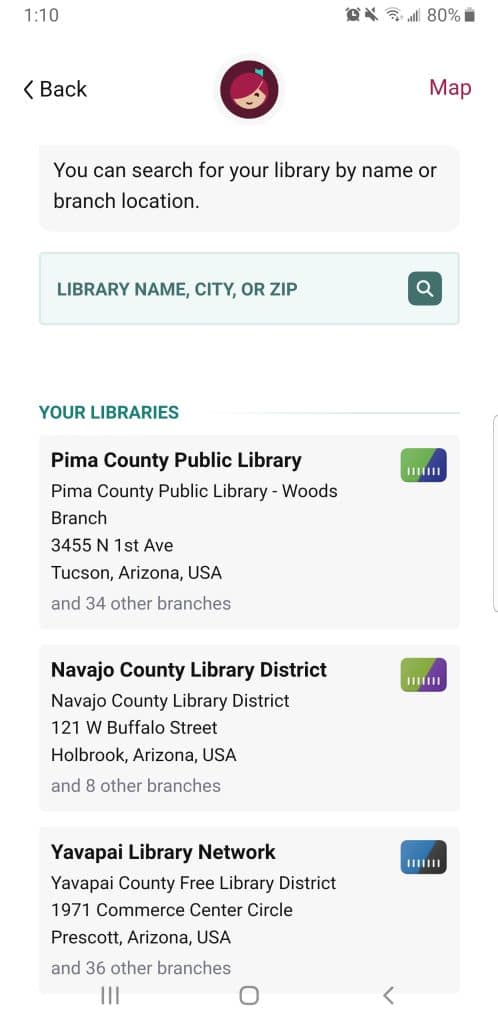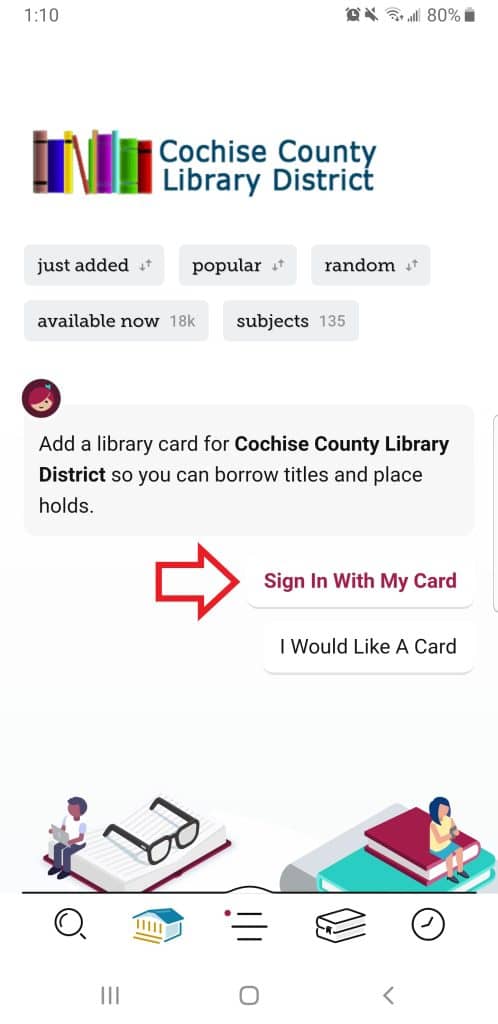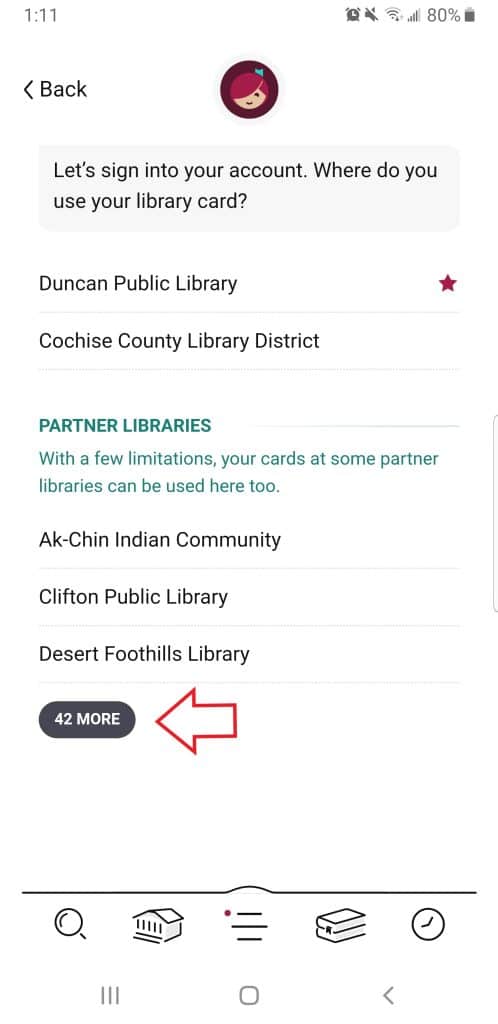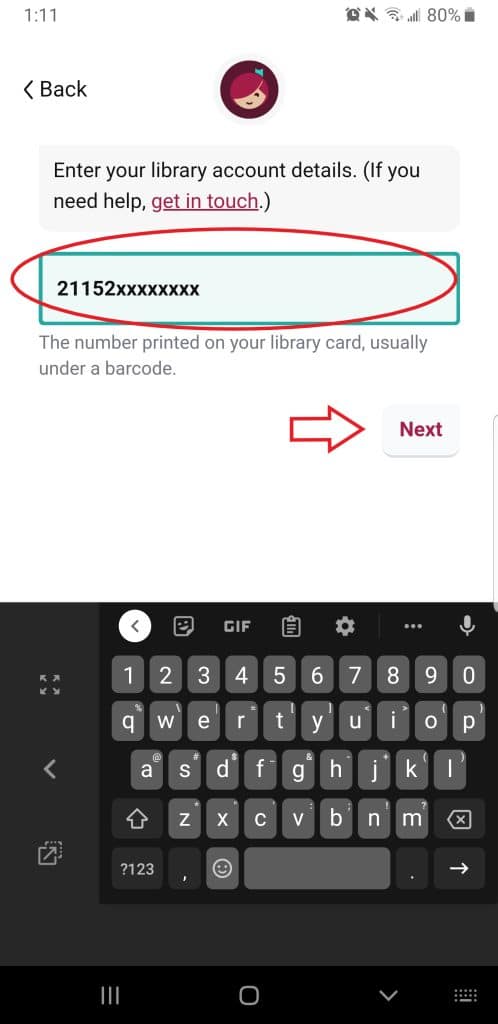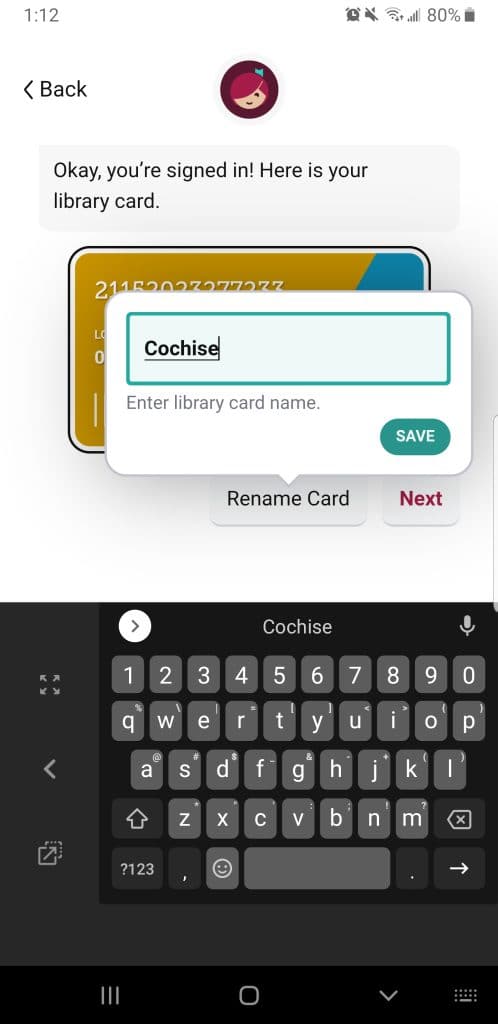We share OverDrive titles across 10 libraries so you can find more to read. Now, finding a book you seek is easier than ever with Libby!
Do you like reading ebooks? Do you despair of finding something interesting to read, even with the size of our collection of books? Do you wish you had access to more books and could easily find them when you wanted?
Good news! There’s a better way to do that now!
A little less than a year ago, Pima County Public Library joined SOLR, a consortium of library systems across the state of Arizona who share access to ebooks. As PCPL cardholders, we can see books that are currently available to check out from each of these 10 other libraries, and check them out for a period of time set by each library. We can’t place holds on their stuff and they can’t place holds on ours, but we can read what they’re not reading right now and vice versa! That's over 90 total books we could have checked out at any point in time! (Please borrow responsibly. Some of our books are only licensed to us for a length of time or a number of checkouts and then they disappear.)
But when we first joined the group, it was hard to see if something we wanted to read was available at another library. You had to go through each collection and search for it again and again. Even on Libby, you had to add the libraries and then toggle to each one to search for what you’re looking for. It was a lot of work, but countless OverDrive and Libby users do it each and every month.
Now, however, finding out if a book you seek is at another library is easier than ever with Libby! Whether you’re using the Libby app on your device or Libbyapp.com in a browser, you can see if a book with holds in our collection is available in someone else’s. (Unfortunately, if we don’t have it at all, you’ll still have to search the other libraries individually until you find one.)
Here’s how you do it:
First, you’ll need to add all of the libraries in the consortium to your libraries on the Libby app. (Click to see larger images.)
Step 1
Tap the menu icon in the bottom middle of the Libby screen to get to your settings. Then tap Add a Library.
Step 2
You'll see a list of libraries to choose from. Choose one from the list. I chose Cochise County Library District.
Step 3
Then tap on Sign In With My Card.
Step 4
Tap on the little black button that lists the number of libraries.
Step 5
Scroll down until you see Pima County Public Library (not Pima Public Library, which is a small town library in Pima, AZ) and tap.
Step 6
Enter your library card number, tap Next, and then enter your PIN.
Step 7
Tap on Rename Card, and rename the card to whatever you like. I named mine Cochise.
Now when you search, you will be able to easily see which of the SOLR libraries have a title you want. Whenever you’re searching for a title in Libby, you’ll be able to tap or click the small library card icon on the right to see if other libraries you have access to have copies of the book. You can see it whether you’re in the search results or in an individual book’s record.
You see it above in the Libby app, and here's what it'll look like in the browser, whether you're in a record...
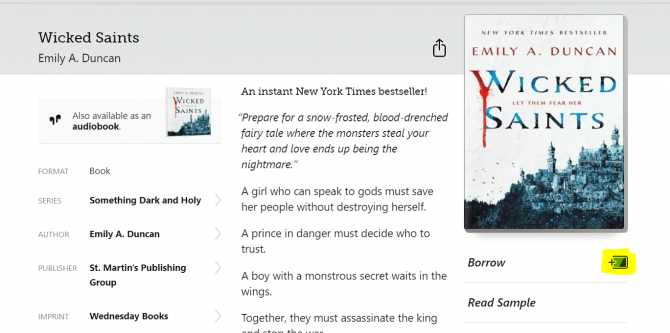
...or still searching:
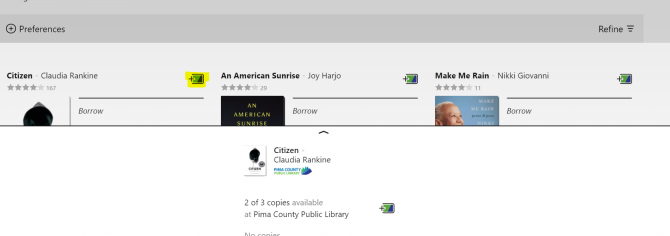
List of SOLR libraries:
- Pima County Public Library (home)
- Apache County Library District
- Cochise County Library District
- Flagstaff City-Coconino County Public Library
- Gila County Library District
- The Little Libraries That Could
- Navajo County Library District
- Southwest Valley Library Consortium
- Tempe Public Library
- Yavapai Library Network
- Yuma County Library District
OverDrive has made some other changes to the Libby app, too!
The next time you open it, you’ll see that you can sync tags across devices and you can combine your wishlist between what you have added on Libby and what’s on the OverDrive app and pima.overdrive.com.
You can also:
- set up a Notify Me smart tag for magazines you check out, so that you can be informed when a new issue is out (since they don’t currently have automatic check-out in place). This way, you can get push or email notifications when a new magazine issue is out.
- See the length of audiobooks before you check them out.
- Filter and sort your checkouts and holds.
- Use Borrowed and Sampled smart tags to help keep from accidentally checking something out that you’ve already read
- Hide lists on the homepage if you’re not interested
- See a randomized view of the whole collection
So check out Libby 9.0, and happy reading!