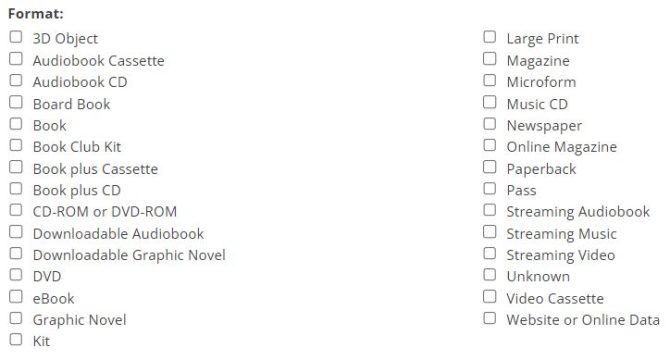We’ve talked about the Search Bar, opens a new window. We’ve talked about filtering your search, opens a new window after you’ve used the Search Bar. But what if you already know all the deets about what it is you’re looking for and want as narrow a search as possible on the first attempt? Well, then you want to pass Go and go straight to the Advanced Search page.
The Library’s Advanced Search page is just like most: lots and lots of options to get you the closest to your answer as you can possibly get. Found right below the Search Bar, you can get to the Advanced Search from anywhere on the website (the header is always available for you, even if you have to expand it).
If you get there and you’re not quite sure what to do with it, there is a very thorough write-up, opens a new window about Advanced Search and Boolean Searching on the right sidebar of the Advanced Search page.
Much like the search filtering, Advanced Search lets you narrow down many different things; but this time, you get to do it first and all at once. There are several ways to narrow your search results:
-
- Through free typing in the search bar with or without catalog taxonomy
-
- Using Boolean search queries
-
- By selecting from the drop-down lists and choosing one or more option
-
- By entering date ranges and reading levels
-
- By choosing one or more (or no) options in the format/medium list
Once you have used those pieces to visualize what you really want, the search button does the rest.
And even then, if you still need to narrow your results more, you'll have those filter options on the left side of your search results.
Questions? Call Infoline at 520 791 4010, or contact Ask A Librarian!