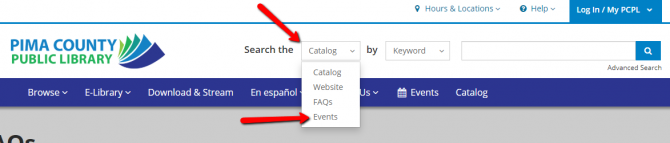Q: When I search for an author, do I have to type the last name first?
A: No. You can type stephen king, or king, stephen. It doesn’t matter.
Q: I don’t know the exact spelling of an author name. What should I do?
A: When you begin your search, select Author as your search criteria. Type the first few letters of the author’s last name, and then pause for a second. You’ll see a list of authors. If you see the one you want, click the name to run the search. If not, try additional spellings.
In addition, if you do a search and get 0 results, the system may offer suggestions for you to try. For example, if you type hemmingway, you won’t get any search results for Ernest Hemingway. However, you’ll see Did you mean hemingway? Click the name to search using that spelling.
Q: Can I search by format? I want the Harry Potter movies, not the books.
A: Yes, there are two ways to do this. The fastest way is to just type harry potter dvd in the search box. If you prefer, you can use the advanced search options. In the Includes box, type what you want to find, then select DVD from the Format options at the bottom of the page.
Q: I got 0 results for my search. What should I do?
A: Here are a few things you can try if your first search isn’t successful:
- Check your spelling. On your results page, you may see a “Did you mean?” link with a suggestion. If not, review what you typed. If you’re searching by author or subject and are not sure how to spell something, type a few letters and pause. You’ll see a list of suggestions.
- If you searched by author, title or tag, trying searching by keyword.
- Don’t worry about typing an author’s name with the last name first. You don’t need to typekinsella, sophie. Just type sophie kinsella.
- If you know the ISBN of a title, you can use that as your search keyword.
Q: What does “broaden your search” do?
A: When you type a phrase in the search box, the search will attempt to find a title that includes all of the words. For a keyword search, if there are no titles that include all of the words, you’ll see the option to broaden your search. This repeats the search using the same group of words, but the results displayed will include as many of the terms as can be found. The items with the most matching words will be first.
Q: Why do I get different results using the advanced and basic searches using the same keywords?
A: The advanced version searches more information in the library catalog than the basic search. As a result, the results may vary slightly.
Q: When filtering search results by language, what does “Include translations” do?
A: The language facet shows you the primary language of each of the titles in your results, and allows you to filter your results by one or more languages. The number following each language indicates the total number of titles in that language. Some titles may be in more than one language. For example, a movie originally filmed in English may have been dubbed into Spanish or Chinese, or may have subtitles in those languages. If you would like to see those titles included in the language counts, click Include translations; when you apply a language filter, the results will include both translations and titles originally produced in the selected language.
Q: A title I want says “Unavailable”, but I know the library has a copy.
A: Unavailable indicates that all copies of the title are checked out, in transit, being repaired, or otherwise not circulating. You can still place a hold on an item shown as Unavailable.
Other tips:
Caps, spaces and punctuation are ignored, so searching for J.K. Rowling is the same as searching for j k rowling.
If you know the exact ISBN number of a book, you can enter it in the search box.
In your search results, you can click an author or artist’s name to do a new search for items by that author or artist.
You can search by call number if you put the entire call number in quotes. For example, “J FIC Rowli”.
You can restrict your search to exclude certain results. To leave out certain results, enter the word NOT (in caps) followed by the words to exclude. For example …
potter NOT harry
… will display titles by or about Beatrix Potter, but not titles about Harry Potter.
You can also search for titles only in a certain format or language. For example, if you are looking for the movie version of Black Beauty only, you could search using …
black beauty DVD
Or you could search for titles in a foreign language. For example, for any Harry Potter titles in French in any format by entering …
harry potter french
See more tips for searching and filtering in the catalog.