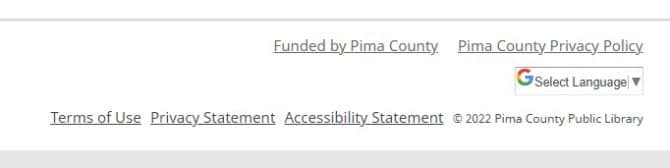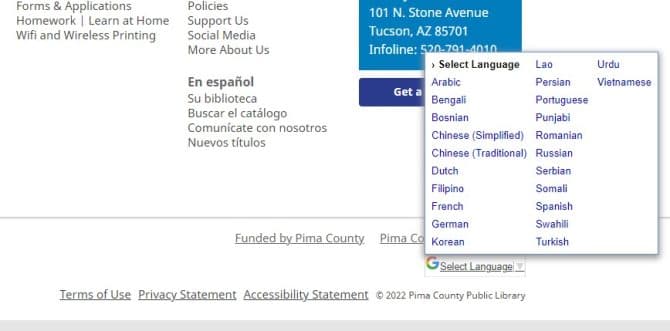PCPL offers RSS feeds for any patrons who wish to receive content updates directly to their RSS reader or aggregator. You'll need either a web-based or browser extension RSS reader to view the information. You can get RSS updates automatically in 4 categories:
Web-Based Readers
Many companies offer web-based RSS readers, such as Feedly or Inoreader. Depending on your browser, you may need to download an RSS reader extension, like RSS Subscription Extension for Google Chrome or Livemarks for Firefox, to read content updates.
Troubleshooting
Due to the vast amount of reader platforms available, it can be difficult for library staff to troubleshoot issues with your particular reader. We may direct you to your RSS reader's Support Team to achieve the best result.