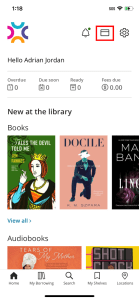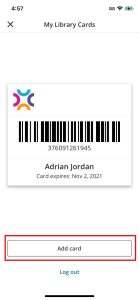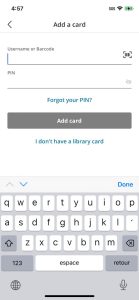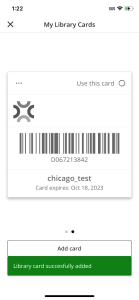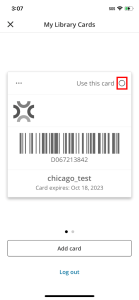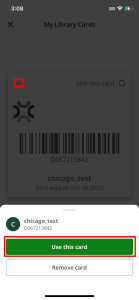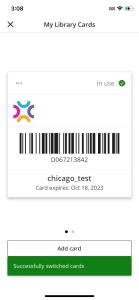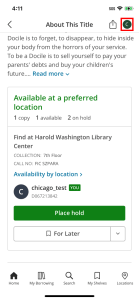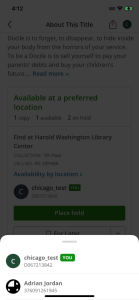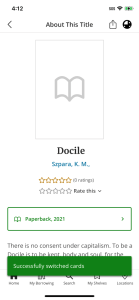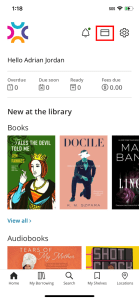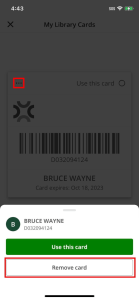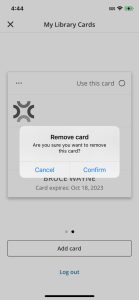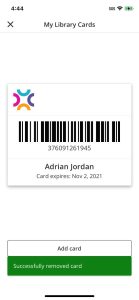Users begin the checkout process by tapping the Checkout button on the Home screen. The Checkout button is the icon that looks like a shopping cart.

On the Checkout screen, users scan the barcode of the item they wish to check out using their device camera. Be sure to scan the Pima County Public Library barcode on the front of the item, not the purchase barcode on the back.
If they prefer, they can also type the barcode from the Enter item barcode screen. To access the Enter item barcode screen, tap the keyboard icon at the top right of the Checkout screen.

After scanning an item, users have the option to Check out item or add the item to their For Later shelf.
The person must tap Check out item for the item to check out successfully.

Selecting Check out item from the action sheet will check out the item to the user.

As items are checked out to the user, they are added to the Items checked out screen.
From here users can confirm items they've just checked out and view due dates.

Tapping Finish will complete the check out process.

From here the user can View items checked out or return to the Home screen.
Items a user checks out using Checkout will be added to their Checked out screen on the My Borrowing tab.

From My Borrowing users can view details of all checked out items, renew checked out items, and view due dates.
If the user is unable to successfully scan an item using their device's camera they can try checking out by entering the item's barcode.
The Enter item barcode screen is accessed from the keyboard icon displayed on the Checkout screen.
From here, users can enter the item's barcode manually to try checking out an item.